Case managers can assign a case they are working on to another team, or directly to another case manager.
Assign To
The first drop-down lists the user groups set in the Groups configuration section.
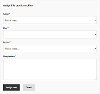
Once a group has been chosen, the case manager can then select a user in that group (as an assignee), or all users (as the candidate group).
Tasks and Emails
If a case manager assigns a case to a group, the case will appear as a claimable task for all users in that group. In the case configuration you can choose whether or not emails will be sent to all members of that group. The email uses the "Assign Case - Case Group" email template.
Assigning to a named user will assign the case directly to that user, as if they had claimed it, and send a notification email using the "Assign Case - Case Manager" email template.
Case History
Reassigning a case always adds a private note to the case history, which includes the user/group, reason and any notes.
Configuration
For reassignment to be available you'll need:




