
The appointments section is used to record any appointments the user who raised the case may need to attend. Appointments created here do not integrate with any booking systems, but do notify the user and include an iCalendar appointment file.
Creating Appointments
To create an appointment press the "Add appointment" button.
The appointment department drop-down displays the groups set in the case configuration.
The remaining fields are free text and used to populate the email invite and appointment table.
Existing Appointments
Existing appointments are displayed in the appointment table.
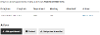
The "Attended" column will be empty until the appointment is edited and marked as attended.
Editing and Cancelling Appointments
To edit an existing appointment use the "Edit" link in the appointment table. This will redisplay the form used to create the appointment. Any changes made to the appointment will send a new email to the user using the "Appointment updated" template and add a public note to the case history.
The "Attended" checkbox can be used to mark an appointment as attended. This will update the case history but won't send an email.
The "Cancel" appointment button removes an appointment from the appointment table, emails the user using the "Appointment cancelled" template and updates the case history with a public note.
Outcomes
- When an appointment is logged, edited or cancelled, the user who raised the case will be sent an email using the appropriate "Appointment..." email template
- All actions related to appointments add public notes to the case history
Configuration
This tab will only appear if you have added one or more user groups to the "Appointment Groups" list in the Groups section of the case configuration.




