Details, Status, Summary and Target SLAs
Case Details
There are three ways that information can be displayed from the original case submission. These are set up in the Read Only section of the case configuration.

Case Details
This button is the standard way to display case details. It uses the form that created the case to display the original submission and can use the form's "Custom read-only" template.
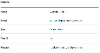
To enable this button select the "read only template" option in the case configuration.
Case Highlights
The show/hide case highlights button displays select information from the case.

When configuring your case type, enter the names of the form fields you'd like to display here. The configuration also lets you set your own labels. In the example above, the form used to raise the case had a field called SITE which was entered into the case read-only configuration.
Case highlights will also be displayed when creating tasks within a case.
View Case Form
This button provides the most customisable view of the case details. It uses a completely separate form, named in the case configuration, to display the original form submission.
There's more information about creating a custom form on the Read Only article.




