The styles of text you see in the editor should look like those used by your site. If they don't, and appear in plain text, then someone with administrator access to iCM should check the path to the editor stylesheet.
Styles

The styles available in the drop-down are set in the editor rules. Adding new styles is covered in the Text Editor Configuration article.
Style names are displayed in the style that they represent, providing a preview of how the selected content will look once it's applied. The styles drop-down will omit any styles that cannot be applied to either the element or elements that are currently selected in the editor.
To apply a style to a small portion of text (one or two words, for example), first select the text and then select the required style from the "Inline Styles" section of the styles drop-down list.
To apply a style to a paragraph, click within the paragraph and then select the required style from the "Block Styles" section of the styles drop-down list. The current style of the paragraph will be highlighted when the styles drop-down list is first displayed.
Paragraph formats, such as heading elements (H1, H2, etc), are also included as block styles. Note that these provide structure to the content as well as any optional styling.
Standard Styles
The styles supported in a standard installation are:
| Style | Description |
|---|---|
| Normal | An unstyled paragraph |
| Headings (h2-h6) | h1 is not included as the article heading uses it |
| Alignment (left, right, centre) | Applies the text-align CSS property |
| Disclosure (h2, h3, end) | Creates disclosure widgets, see below |
Disclosures
The disclosure style creates expandable boxes of content. This style was added in the iCM.NET (Theme) 19.6.338 and iCM4j 19.15.416 releases (May/June 2022).
This is the heading of a disclosure style
This is the content of the disclosure. This style is a great way to create question and answer styled content.
This text is standard iCM paragraph content. It's wrapped in a "disclosure heading" and "disclosure end" style.
This is a second disclosure style
You can also add Inlines - Standard Behaviour to the content.
To create a disclosure widget, select either the h2 or h3 "Disclosure start" style from the styles drop-down, then enter the text for your heading. Next enter your body text as normal. Finally add a "Disclosure end" style to the final paragraph.
The first disclosure above looks like this in the editor:
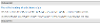
Remove Styling

This button removes inline styles from text. That includes things like bold and italic text, and inline styles applied via the styles drop-down.
It does not remove block and paragraph styling, like headings, lists and quotes, which provide structure to the body text.
To remove styling from a portion of text, select the text and then press the button. You can also use the "Select All" toolbar button to highlight all of the text in the editor.




